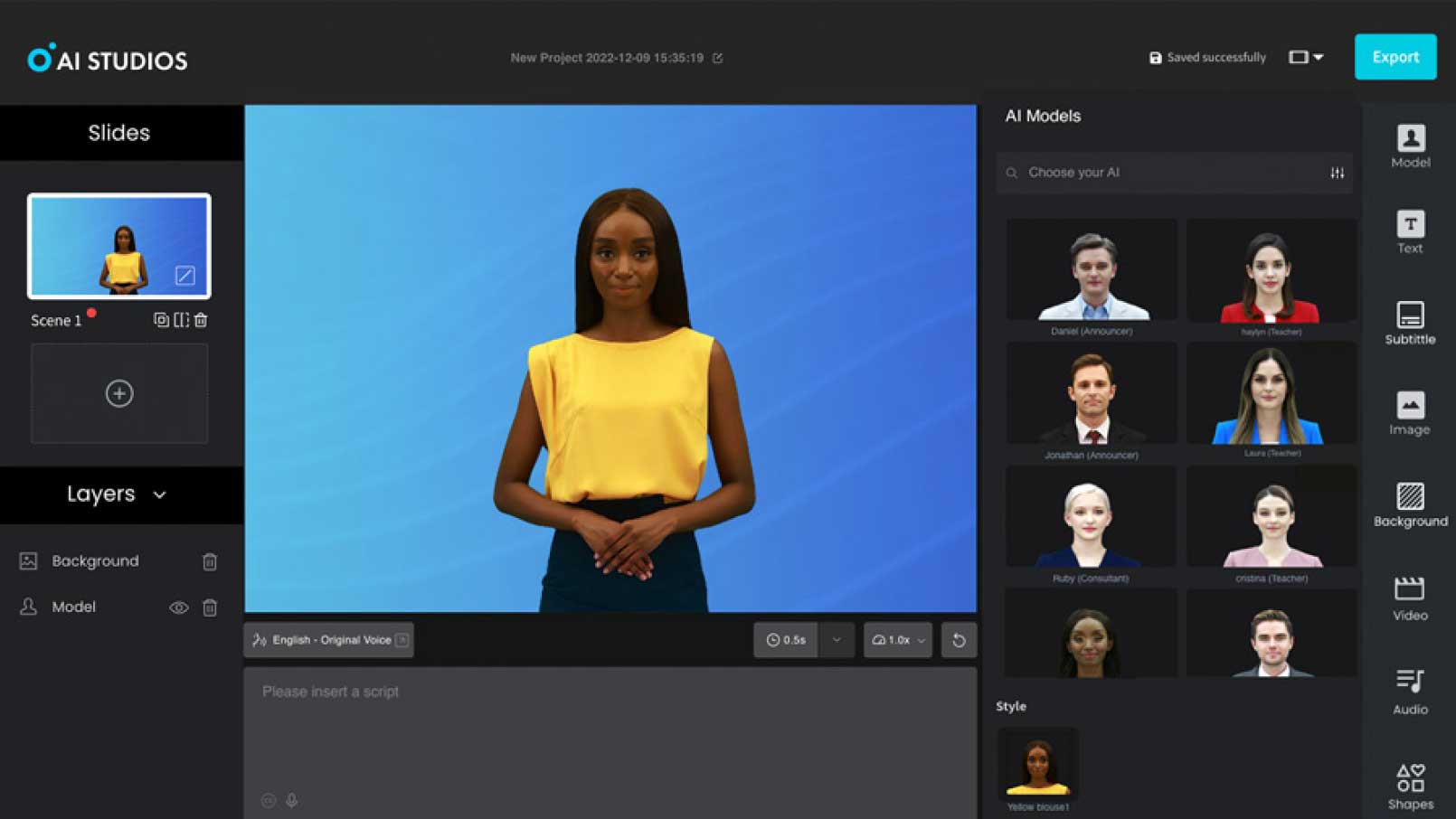Ever wanted to turn your run-of-the-mill day-to-day videos into stunning cinematic sequences, anime clips, or engaging animated shorts—no editing skills? Video to Video AI Generators make it possible now. You could be a creator, marketer, educator, or just tech-inclined folks who love to try out new technologies. Follow this step-by-step guide that will lead you through the complete process of learning everything that you require to get started with using the Video to Video AI Generators.
Let’s begin.
What Is a Video to Video AI Generator?
A Video to Video AI Generator is an AI tool that takes an input video and remakes it into a new version with a new style, resolution, or artistic effect. It uses deep learning models trained on massive sets of images and videos to re-interpret your footage in a specific way—be it anime, cartoon, cinematic, or even futuristic cyberpunk.
Instead of spending hours editing manually using clunky software, these platforms allow users to make stylized videos with minimal clicks. The majority of the websites also have browser-based access, so they are easy to use for someone who does not know anything about video editing.
Why Use a Video to Video AI Generator?
These are just some of the reasons why people use these websites:
- Save time: AI does all the heavy lifting for you—no hand-frame editing required.
- Creative freedom: Transform dull clips into high-quality content with personal styles.
- Cost-effective: Save money by not needing to hire a video editor or purchase expensive software.
- No technical skills needed: Some of the tools are simple to use, with drag-and-drop features.
- Content repurposing: Give new life to old footage by adding new visual effects or enhancing quality.
Whether you are a solo creator producing content on TikTok, a startup company marketing your product, or an instructor offering lectures as interactive visual content, these generators are revolutionary.
Step-by-Step Guide to Utilizing a Video to Video AI Generator
Let’s talk about how one would employ a typical Video to Video AI generator. Applications like Deevid.ai, Runway ML, Kaiber, or Pika Labs usually have the same workflow.
Step 1: Upload Your Original Video
Begin by selecting the video that you would like to convert. Standard file formats such as MP4 or MOV are found on most websites.
Tips for a better output:
- Use steady camera movements and good lighting.
- Avoid using clips with complex backgrounds or rapid movement.
- Short videos (under 60 seconds) are best suited for fast processing and low spend.
If you’re working on a platform that has trial access or free credits, shorter clips will enable you to try out multiple styles without using up all your rendering time.
Step 2: Choose Your AI Style or Prompt
This is the creative core of the process. You can either choose from pre-defined styles or establish your vision by a text prompt (depending on the platform).
Some of the most popular preset styles are:
- Anime
- Pixar-style cartoon
- Vintage film or 8mm look
- Cyberpunk or sci-fi
- Watercolor or sketch art
- Highly detailed cinematic atmospheres
If you’re using a text-to-style model, you might enter something like:
“A dreamy fantasy world with glowing trees”
“Contemporary city with vibrant neon lights at night”
“Classic 1940s-style black and white film look”
Some apps even let you upload a reference image to inform the AI your color scheme, mood, or texture. This works similarly to how a moodboard generator functions—helping the AI understand the visual direction you’re aiming for, which can improve style consistency in your final video.
Step 3:Adjust Style Settings (Optional)
Before making your final video, advanced controls are available on most platforms. Optional, they allow you to fine-tune the final product.
Adjustments may be:
- Style intensity – Control the level to which the effect reworks the original video.
- Frame rate – Add smoothness or keep a more natural look.
- Resolution – Export in standard (720p), high def (1080p), or even 4K.
- Looping and trimming – Trim start/end points or loop short clips for social media.
- Audio – Keep original audio, mute it, or add AI-generated background music.
If you’re unsure, start with the default settings and experiment later.
Step 4: Generate and Preview
Now it’s time to click that “Generate” or “Render” button.
Depending on the platform, this step can take from 1 minute to 20 minutes or longer—especially for high-resolution or longer clips. Some platforms queue your job in a rendering line, while others process in real-time.
Most of these programs give you a preview or low-res version first before allowing you to download the actual file. Use this step to make sure your selected style appears as expected before you seal the deal with a high-res export.
Step 5: Download and Share Your New Video
Once rendering is complete, you can download your new video.
It’s now ready to be shared and uploaded to:
- TikTok, YouTube Shorts, or Instagram Reels
- Your online portfolio or creative project
- Presentations or e-learning material
- Product demos or ads
Some sites have in-line social sharing built-in to make it go even faster.
Tips for Even Better Results
Want your videos to look even better? Keep these pro tips in mind:
- Start with short takes to test faster
- Record in natural light for better AI recognition
- Use a stable shot (handheld shake can confuse AI models)
- Keep the background uncluttered
- Reuse effective prompts and modify slightly to build up a consistent style
If you’re using text prompts, accuracy matters. Tell it what mood, lighting, and style you want. For example: “dark forest with luminous red mushrooms in fantasy art” is better than “cool forest.”
Limitations to Keep in Mind
Like any technology, AI video generator have some limitations:
- Some styles will distort faces or objects in unnatural manners
- Free versions usually have watermarks or low resolution
- Rendering time is considerable when there is a high demand
- Less creative control compared to hands-on video editing
- Privacy concerns with sharing sensitive content on cloud-based platforms
Make sure reviewing the platform’s privacy policy in the event of dealing with personal or confidential videos.
Conclusion: Unleash Your Creativity with AI
With Video to Video AI Generator, you can actually and significantly boost your video content without requiring technical skills. Whether your purpose is to be viewed on social media, maximize your creative endeavor, or have fun with AI, such tools offer boundless possibilities.
Try uploading a simple video clip, explore different styles, and see where your creativity takes you. No editing background? No problem. With a few clicks, you’ll be creating like a pro.